In a previous article, we promised to show how to participate in a GameFi project using Metamask. Today, we will see how to work correctly with Metamask, a wallet for cryptocurrencies such as Ethereum, Avax, Polygon, and Binance Coin. There are many other options in the world of cryptocurrencies, but we recommend starting with this one, which will open the door to the most widely used blockchains in the GameFi sphere. Let's learn how to work properly with Metamask and next time, we will get closer to joining a specific GameFi project.
How to install and use Metamask
Metamask is one of many cryptocurrency wallets. However, if you want to enter the world of DeFi, NFT, or GameFi, you probably won't be able to do without this wallet. We should note that this wallet does not support Bitcoin. Initially, it was designed only for Ethereum. Over time, however, it has become possible to use it for other blockchain networks.
First, download the Metamask plugin for your browser. The installation process will depend on your browser – it works with Firefox, Chrome, Brave, etc. Versions for Android and iOS are also available. After installation, fill in the required information such as your password. You will see a "fox" icon in the top bar of your browser.
Click on the fox icon to open a window displaying your wallet address and a colorful wheel in the top right corner. In the middle, you will find action buttons to buy, send or swap cryptocurrencies. At the bottom, you can see which cryptocurrencies you have and in what quantity. The Activity tab may not be of interest at first, but over time you will find it useful for tracking your transaction history.
How to use Metamask
Top section
In the top section, you will see the text "Ethereum Mainnet," referring to the blockchain with which you are working. This is where you switch between working with cryptocurrencies on Ethereum or others like Polygon, Avax, etc. Next to it, there is a colored wheel icon. Clicking on it opens a menu with your accounts – you can have several accounts and cryptocurrency addresses. In the example below, there is only one account named "Account 1."
Clicking on "Create Account" creates a new address (account). If you click on Import Account, you can restore a wallet address using a seed phrase. We will discuss this in a future article.
The Connect Hardware Wallet button connects your hardware wallet, such as Trezor, to Metamask. Using a hardware wallet significantly increases security. We will leave this part out for now.
Remember the Settings section, as we will take a look at it shortly.
To return to the main screen, simply click anywhere on the white area or press the ESC key. Below the account name (Account 1), you will see your address. It is not complete, but clicking on it will copy it to your computer's memory. You can then paste it into any text field. This is the address you give to someone who wants to send you cryptocurrencies. They will send them to this address, and you will see them appear in the Assets section below.
For now, you will only see ETH (Ethereum) in the Assets section. If someone sent you an Ethereum token, for example, you would need to add it manually by clicking "Add Token" at the bottom of the screen. In the next article, we will explain how to do this and join a specific GameFi project.